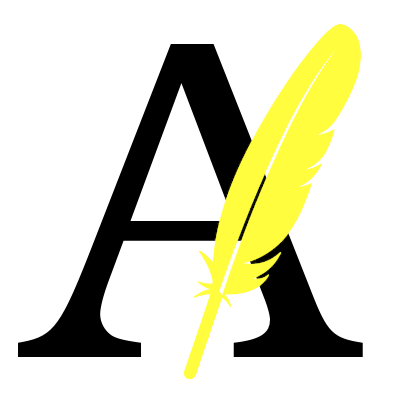How to:Create a Campaign in DV360
This guide shows you how to create a campaign in Google Display & Video 360 with several options for tracking.
Prerequisites[edit | edit source]
- DV360 already setup and configured
Planning and Forecasting[edit | edit source]
Forecast uses several factors to determine reach, such as:
- Budget
- What type of inventory you're purchasing
- Duration of the campaign
- Frequency caps
- Brand safety settings
- Auction dynamics, including average CPM
- Demographic targeting
- Audience list targeting
- View-ability targeting
- Geography targeting
- Creative dimensions (display inventory)
Create a Plan[edit | edit source]
- From your advertiser, navigate to Inventory, then Plans in the left menu.
- Click New Plan.
- Enter a Name for your plan.
- Enter a Location to show your ads to people located in, or who show interest in that geographic location. Currency is set automatically based on the currency of your partner or advertiser.
- Select Digital as the channel for the media plan.
- Digital channels include Display, Video (YouTube, third-party, and connected TV), Audio (YouTube and third-party), guaranteed deals. Linear TV refers to traditional TV powered by Nielsen data.
- Enter the dates for the campaign. Digital media plans with TV use the same duration for both the digital forecast and linear TV measurement data, so try to match the duration of your digital campaign to your television campaign.
- Select the ideal age and gender Demographics of your target audience, or choose to target all people. The on-target reach of the plan is measured against the target demographic.
- (Optional) Add a Sub-location.
- Click Next: Add products to continue.
Add Products to a Plan[edit | edit source]
Products While planning, "products" represent inventory that's purchasable through insertion orders and line items in Display & Video 360. Some examples of products include deal inventory from publishers, YouTube video inventory, or open auction inventory with specific targeting criteria. |
- From your campaign, navigate to Inventory Plans in the left menu.
- Click Add Product.
You can add one or more products from the following types of inventory:
Publisher & deal inventory
If you're looking to discover premium inventory, start by selecting Publishers. This view of premium inventory is the same as what's available Display & Video 360's Inventory module. Alternatively, you can add an existing deal.
Display & video inventory
To add display and video products to your plan and forecast their reach:
- Select Display & video.
- To forecast spending on YouTube (and Google video partners), select a YouTube inventory format. To forecast spending on open auction display and video inventory, select an Open Auction inventory format.
- Select a location to target.
- Select the dates of your flight.
- Enter a budget you want to spend.
- Click Add Another to add multiple lines for different combinations of settings and budgets.
- When you are done, click Done Save to plan and close.
Create Campaign[edit | edit source]
Add Creatives[edit | edit source]
Set up Tracking[edit | edit source]